The two main reasons to configure this are:
- Being able to log in with any domain user into any host machine, without granting root privileges.
- Automatically acquiring the main Kerberos ticket (TGT), which can be then used to transparently access other services in the domain without prompting for user credentials.
Your Linux client should be able to access Zentyal through the LAN network, Zentyal has to be your default DNS server.
For this example, you will have an example Users domain provisioned, a domain administrator and an example user
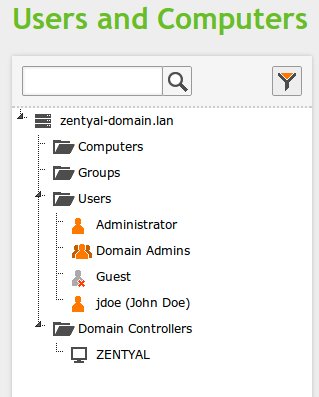
Install the required packages on the linux client:
sudo apt-get install sssd heimdal-clients msktutil libpam-sss libnss-sssYou can leave the default Kerberos realm blank, it will be configured later.
As the superuser, edit the file /etc/krb5.conf and write the following lines, deleting the rest of the file:
[libdefaults] default_realm = ZENTYAL-DOMAIN.LAN rdns = no dns_lookup_kdc = true dns_lookup_realm = falsePay attention to the indentation, there is a
Replace the default_realm parameter with your domain, all capital letters. Pay attention to the capitalization for all the commands in this document, it is significant.
Open the LDAP port in Zentyal's firewall, section Internal networks to Zentyal
As the superuser, edit the file /etc/hosts to configure the FQDN of this host:
127.0.0.1 localhost 127.0.1.1 lubuntu.zentyal-domain.lan lubuntuAs the regular user, get the Kerberos ticket of the domain admin:
user@lubuntu:~$ kinit Administrator
Administrator@ZENTYAL-DOMAIN.LAN's Password:
user@lubuntu:~$ klist
Credentials cache: FILE:/tmp/krb5cc_1001
Principal: Administrator@ZENTYAL-DOMAIN.LAN
Issued Expires Principal
Jul 17 22:30:04 2014 Jul 18 08:29:53 2014 krbtgt/ZENTYAL-DOMAIN.LAN@ZENTYAL-DOMAIN.LAN
You will now generate the Kerberos principals for this host, replace
the host names for the client and the server, and again, pay attention
to the capitalization:
user@lubuntu:~$ msktutil -N -c -b 'CN=COMPUTERS' -s HOST/lubuntu.zentyal-domain.lan -k test.keytab --computer-name LUBUNTU --upn LUBUNTU$ --server zentyal.zentyal-domain.lan --user-creds-only --verbose user@lubuntu:~$ msktutil -N -c -b 'CN=COMPUTERS' -s HOST/lubuntu -k test.keytab --computer-name LUBUNTU --upn LUBUNTU$ --server zentyal.zentyal-domain.lan --user-creds-only --verboseNow, you should be able to see your host name on Zentyal's LDAP tree:
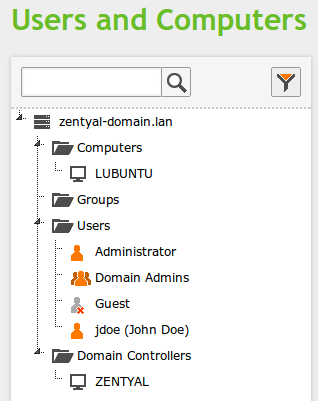
destroy the Kerberos ticket
user@lubuntu:~$ kdestroyCopy the keytab file to /etc/sssd:
user@lubuntu:~$ sudo cp test.keytab /etc/sssd/as a superuser, create the file /etc/sssd/sssd.conf with the content:
[sssd] services = nss, pam config_file_version = 2 domains = zentyal-domain.lan [nss] entry_negative_timeout = 0 debug_level = 5 [pam] debug_level = 5 [domain/zentyal-domain.lan] debug_level = 10 enumerate = false id_provider = ad auth_provider = ad chpass_provider = ad access_provider = ad dyndns_update = false ad_hostname = zentyal.zentyal-domain.lan ad_server = zentyal.zentyal-domain.lan ad_domain = zentyal-domain.lan ldap_schema = ad ldap_id_mapping = true fallback_homedir = /home/%u default_shell = /bin/bash ldap_sasl_mech = gssapi ldap_sasl_authid = LUBUNTU$ krb5_keytab = /etc/sssd/test.keytab ldap_krb5_init_creds = truereplace domain and host names where necessary, the parameter krb5_keytab should point to the keytab you created and copied.
Set the correct permissions for the sssd.conf file:
root@lubuntu:/etc/sssd# sudo chmod 0600 sssd.confAnd restart the SSSD service
root@lubuntu:/etc/sssd# sudo service sssd restart stop: Unknown instance: sssd start/running, process 1671Now, as a superuser, edit the file /etc/pam.d/common-session and below the line
session required pam_unix.soAdd the line
session required pam_mkhomedir.so skel=/etc/skel umask=0077Now, you should be able to login as any domain user:
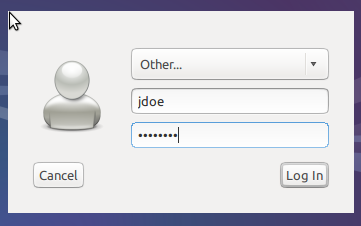
PAM will automatically create the home directory for this user if needed, and the user will be granted the TGT Kerberos ticket directly after login in:
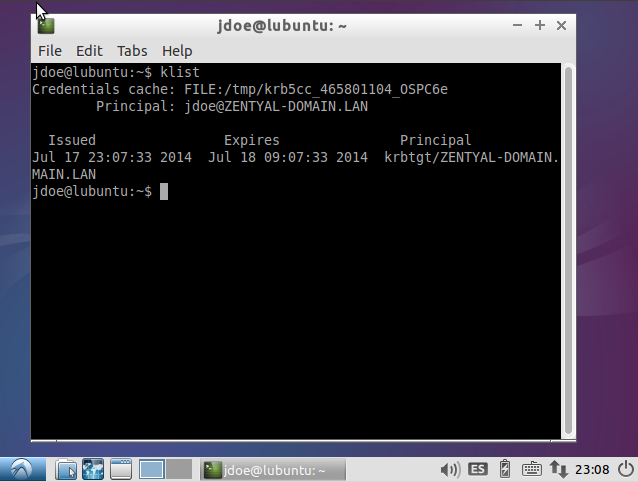
沒有留言:
張貼留言